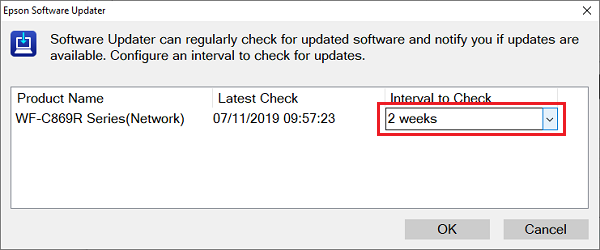How do I use Epson Software Updater?
Epson Software Updater is a tool that enables you to automatically search for any new software applications or available updates to your product's firmware, software versions or user guides.
Epson Software Updater is available for download direct from your product's driver page. For more information on downloading software from the Epson website, refer to article How to download drivers and software from the Epson website. Once Epson Software Updater has been downloaded, click Run to install and follow the on-screen instructions.
- Open EPSON Software Updater.
- Windows: Type Software Updater in the Search bar and press Enter or go to All Programs > Epson Software > EPSON Software Updater.
- macOS: Mac HD > Applications > Epson Software > EPSON Software Updater.
- Select your printer from the drop-down list.
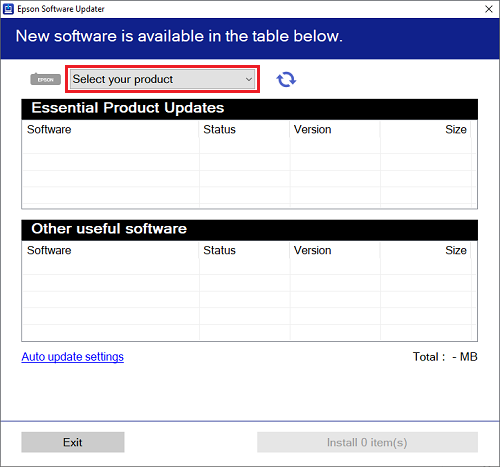
- If any new software or updates are available for already installed software, these will be listed in the Software Updater window. The new software or updates will be split into two groups, Essential Product Updates which are recommended to improve the performance of your Epson product and Other Useful Software which will contain additional functionality.
Check the tick box of the software you would like to install, click Install and follow any on-screen instructions. See the example below:
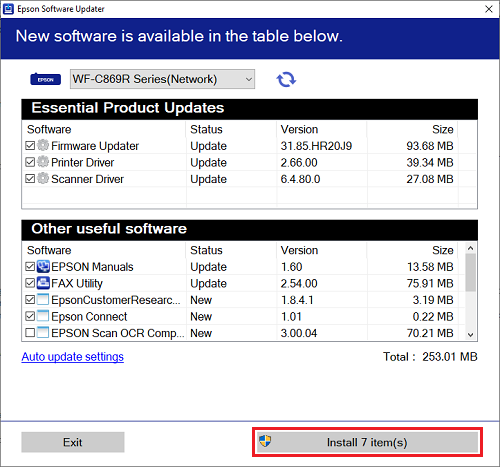
 Tip:
Tip:For a brief description of each update, hover your mouse cursor over the software name for more information.
- Software Updater can be programmed to periodically check for new software and updates by clicking the Auto Update Settings hyperlink in the bottom-left corner of the main screen.
You can choose never to check for product updates up to checking every two months. Select the desired time period from the drop-down list and click OK.
 Note:
Note:If there are multiple printers installed, it is possible to set each printer individually.